iCloud Sync
iCloud sync requires a premium purchase.
Sync data between your iPhone, iPad, and Mac.
To Enable iCloud Sync:
- Turn on iCloud in the To Do List Settings
- Turn on iCloud in Your Device’s Settings
1. Turn on iCloud in the To Do List Settings
On all devices, go to Settings > iCloud Sync and turn it on.
iPhone
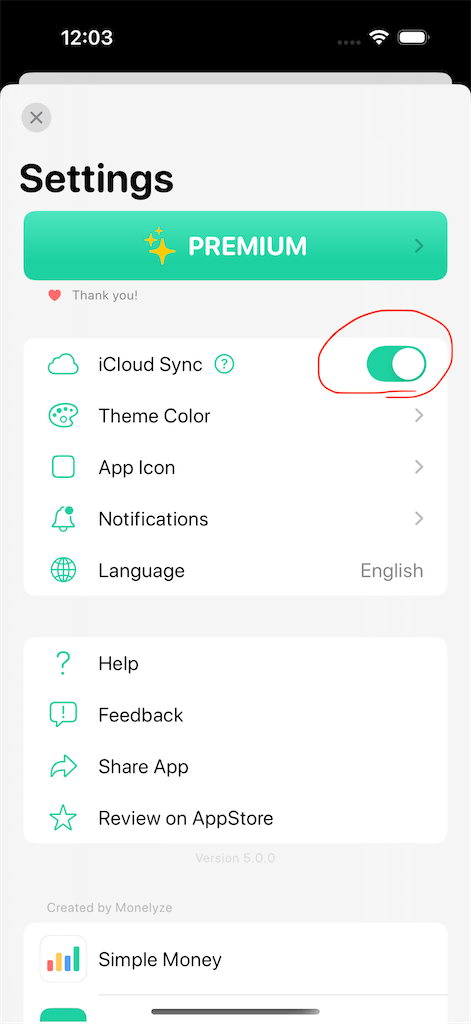
iPad
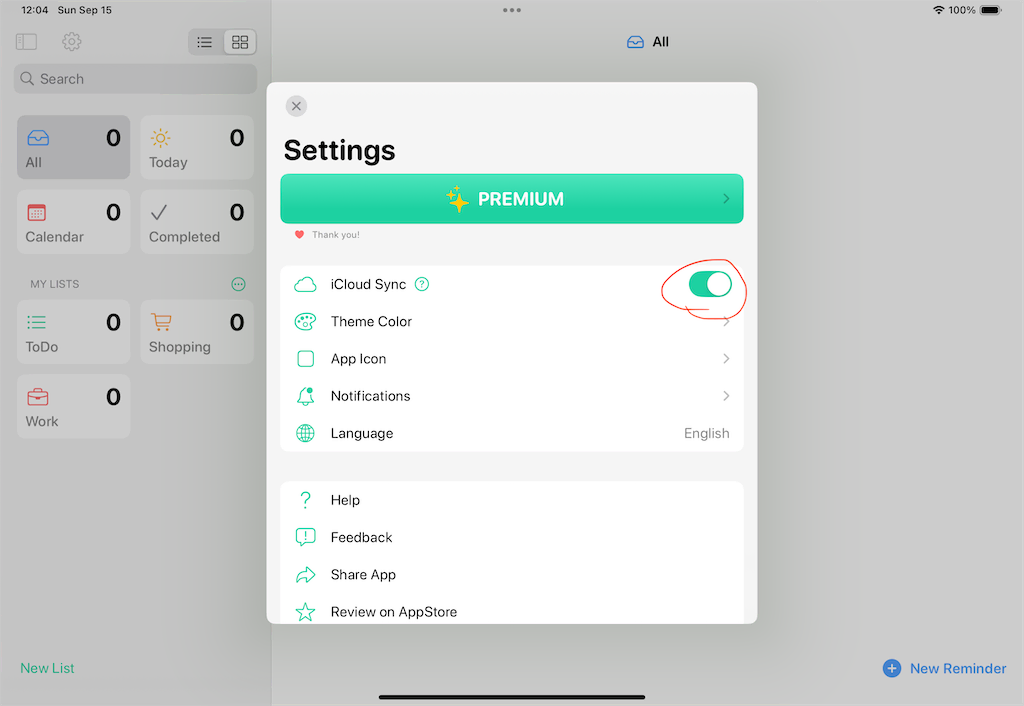
Mac
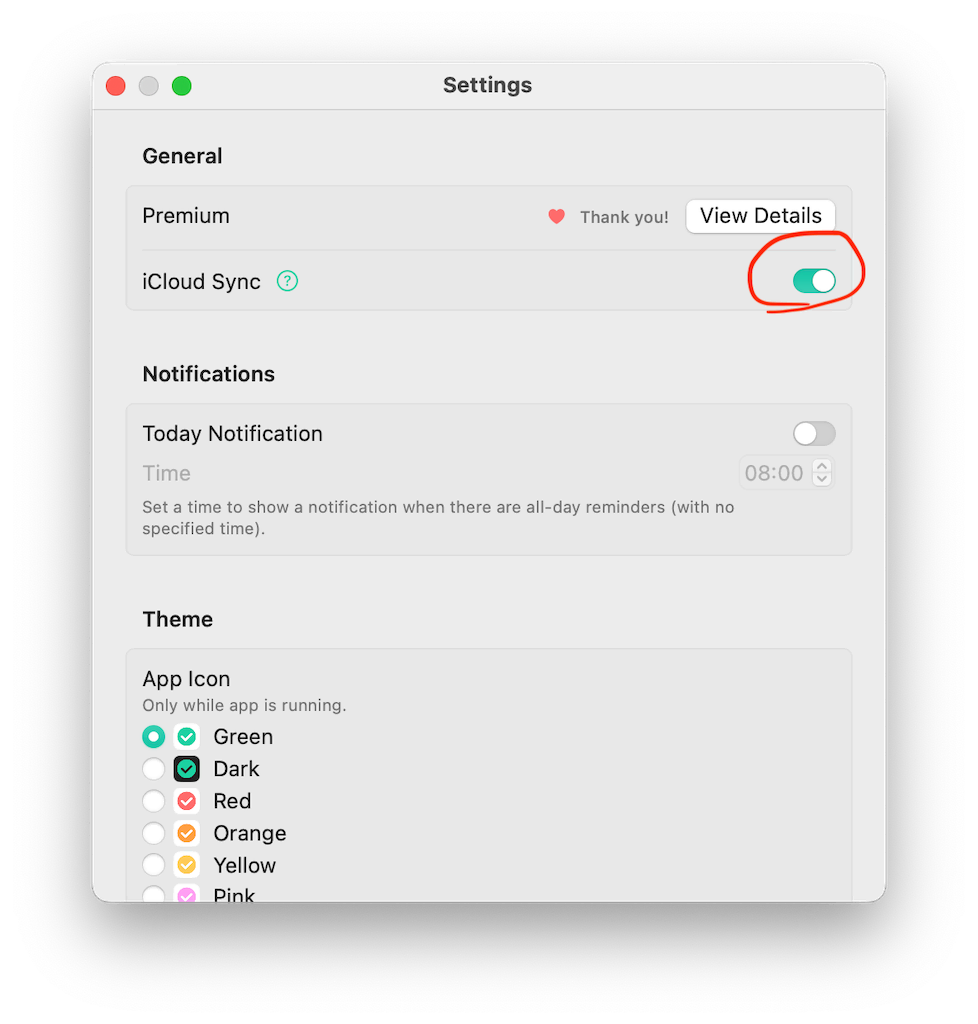
Data may not sync immediately. If it doesn’t sync, try closing and reopening the app on each device.
If the issue persists, check your device’s iCloud settings.
2. Turn on iCloud in Your Device’s Settings
Please refer to Apple's Support Page.
Check the iCloud Drive settings on all your devices.
From the Settings app on your iPhone, iPad, or Mac:
- Go to Settings > [your name].
- Tap iCloud.
- Turn on iCloud Drive.
- Scroll down and turn on To Do List.
Apple System Status
Check the Apple System Status here if you suspect there are issues with iCloud.