Getting Started
Small Business Accounting is designed to be intuitive, so you can start using it without a tutorial. But if you'd like a quick overview, here’s a simple guide to help you get started
Overview
- Register Your First Transaction
- Check Your Data in Each View
- Customize as Needed
1. Register Your First Transaction
Try entering a transaction to get started.
(To delete, swipe left or long press.)
- Tap the + button to create a new transaction.
- Enter details.
- Tap Save.
💡 Learn more about Categories and Accounts here.
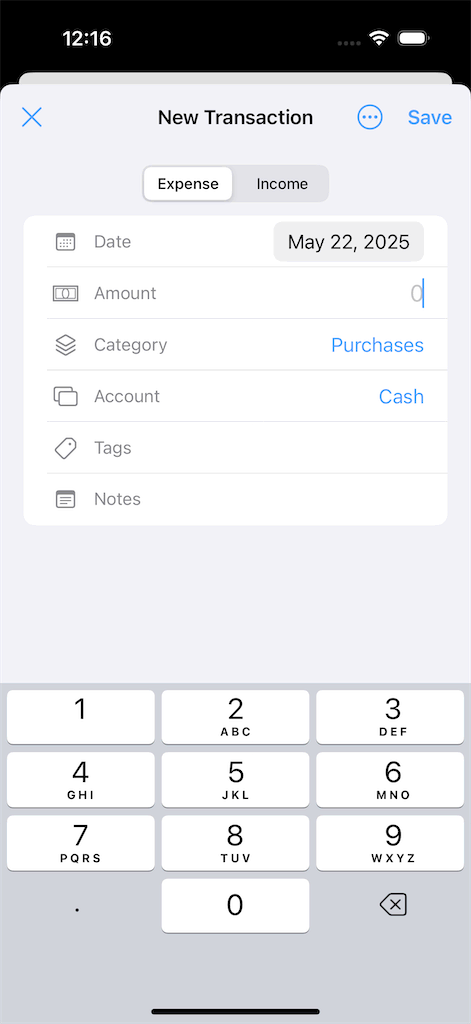
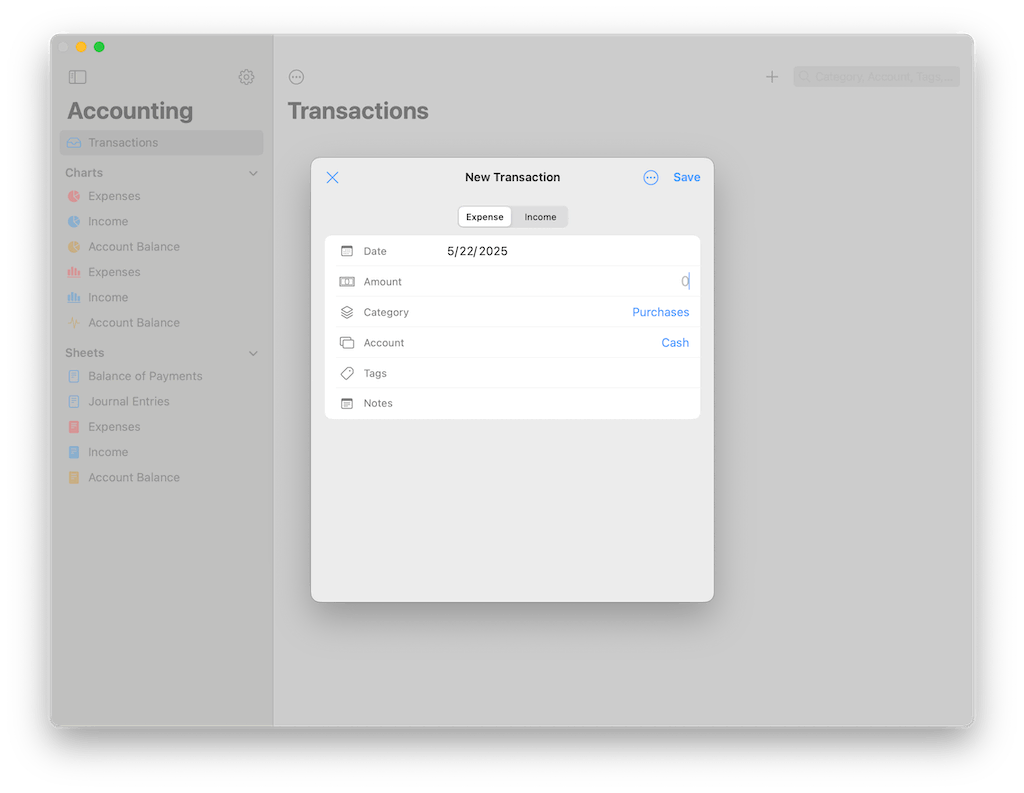
2. Check Your Data in Each View
Check how your transaction appears across different views.
Feel free to explore the Transactions, Charts, and Sheets views.
💡 Learn more about Journal Entries here.
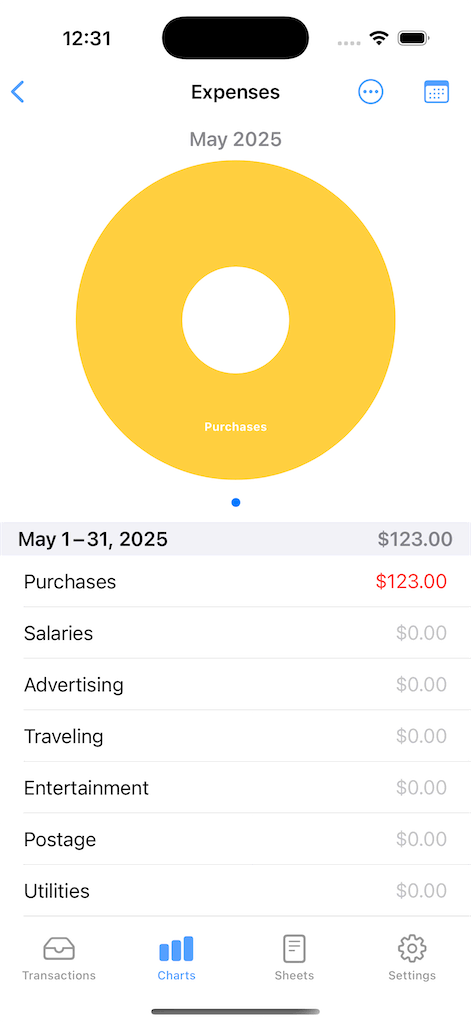
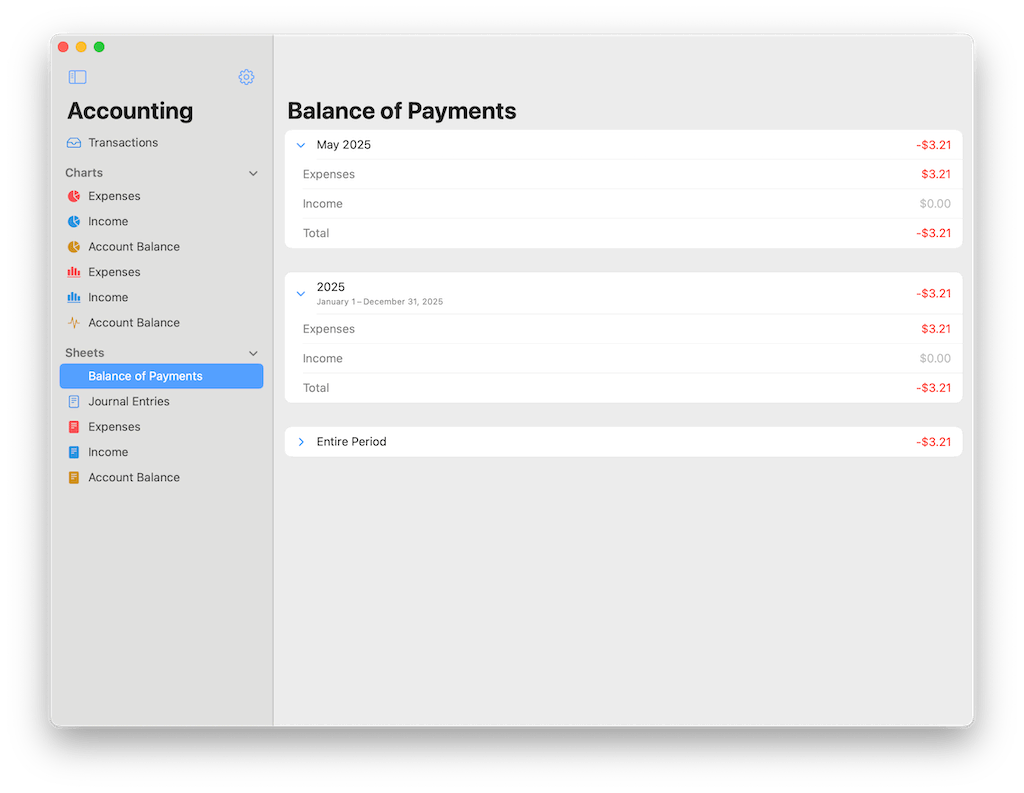
3. Customize as Needed
You can customize various options in Settings, such as adding categories, setting an initial balance, or changing the currency.
💡 Tap the gear to open Settings.
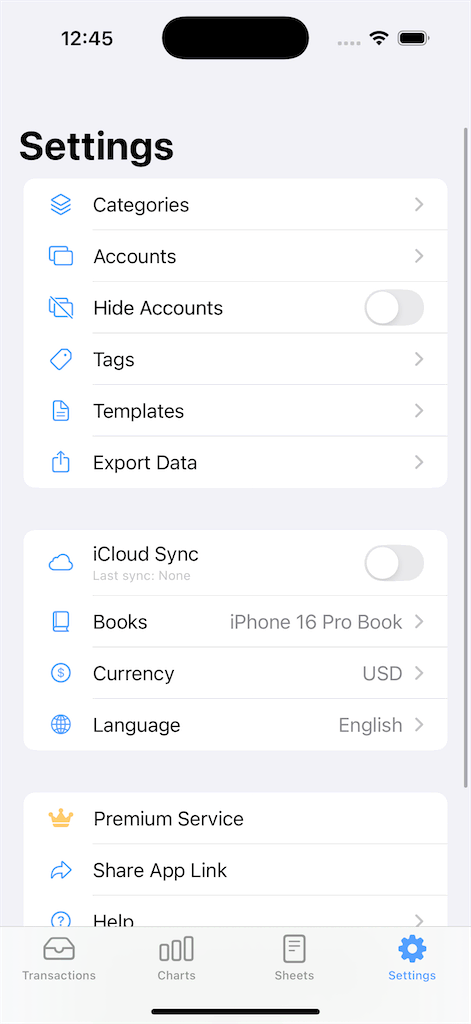
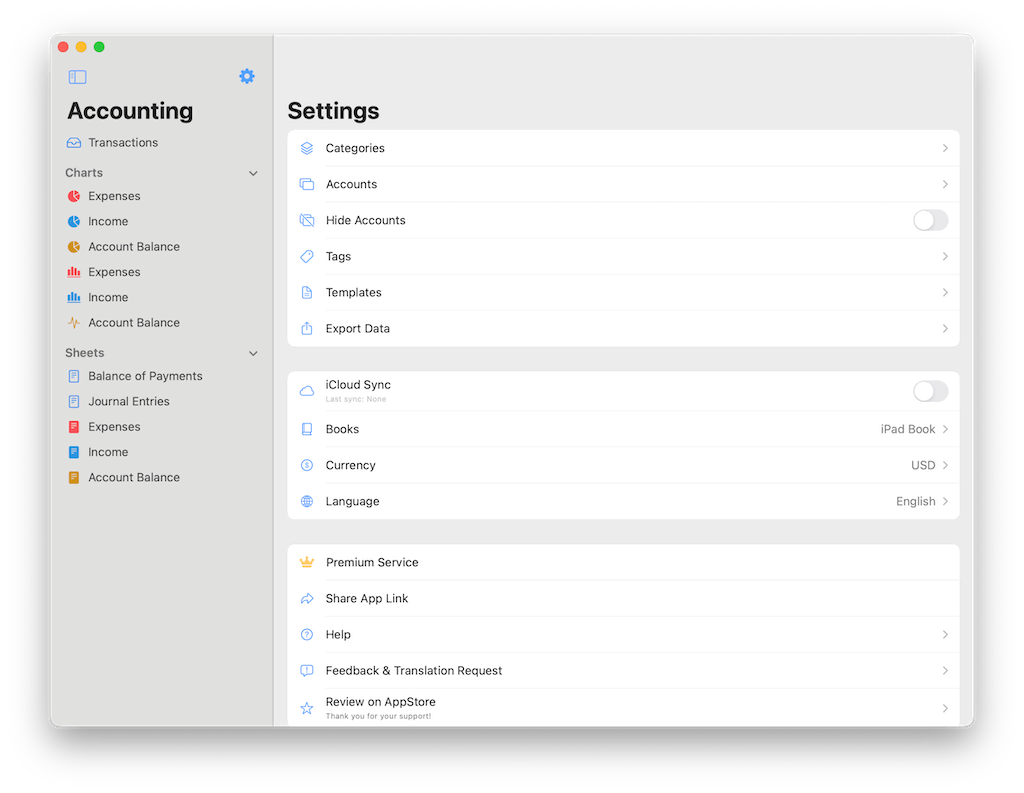
💡 Additional Tips
How to Export
Learn how to export your data as a CSV file here.
How to Print
This app doesn’t support direct printing, but you can print via a spreadsheet app using this guide.
How to Fix iCloud Issues
Learn how to fix iCloud sync issues here.
How to Manage Multiple Businesses
You can manage multiple businesses by adding and switching between Books from Settings > Book.
Categories and accounts are linked to each Book.
If you're using multiple Books, be careful to check which one is currently selected.
Make sure you don't enter transactions in the wrong Book.